如何解決Keil C出現Waring:Browse information of one or more files is not available警告问题
本篇解決當開發Amiccom M0時若出现Browse information of one or more files is not available警告如何去解决
本篇使用的SoC为Amiccom A9139M0
開發移植時出現底下視窗:
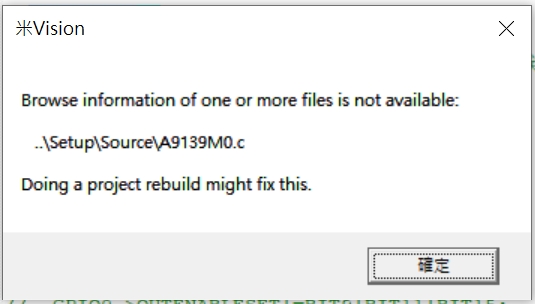
出現此警告,表示提示的源文件路径不正确或文件不存在,我們只需要將提示的檔案刪掉後,再重新加入即可。
首先刪除A9139M0.c & A9139M0.s後,先加入A9139M0.c然後Clean Targets之後Rebuild all targrt files一次,此時系統會提示找不到對應的A9139M0.s檔,這時候再重新加入A9139M0.s然後再次Clean Target==>Rebuild all targrt files,即可解決問題。
注意:經實測一定要先添加A9139M0.c重新Clean Targets==>Rebuild後,等系統會出現error 找不到對應的A9139M0.s然後再重新添加A9139M0.s,之後再次Clean==>Rebuild。
這裡如果是同時重新添加A9139M0.c & A9139M0.s 只執行一次Clean Targets==>Rebuild後,KeilC一樣會出現Browse information of one or more files is not available警告!
詳細解決步驟說明如下:
第1步:將報錯的A9139M0.s & A9139M0.c都先刪除掉
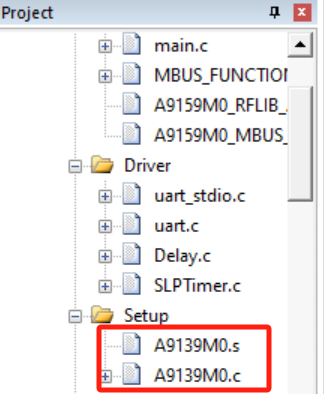
第2步:
點選Manage Project Items

找到Setup資料夾
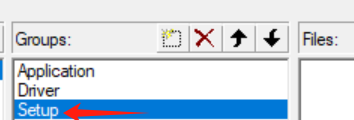
點選Add File
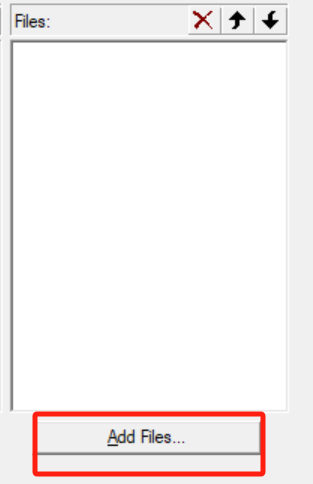
將RF_Reference_Code\A9139M0\Setup\Source\A9139M0.c 加入Setup資料夾中
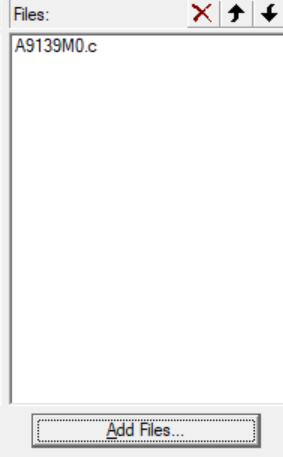
第3步:在 Keil C中选择 "Project" → "Clean Targets",然后再点击 "Rebuild all target files"
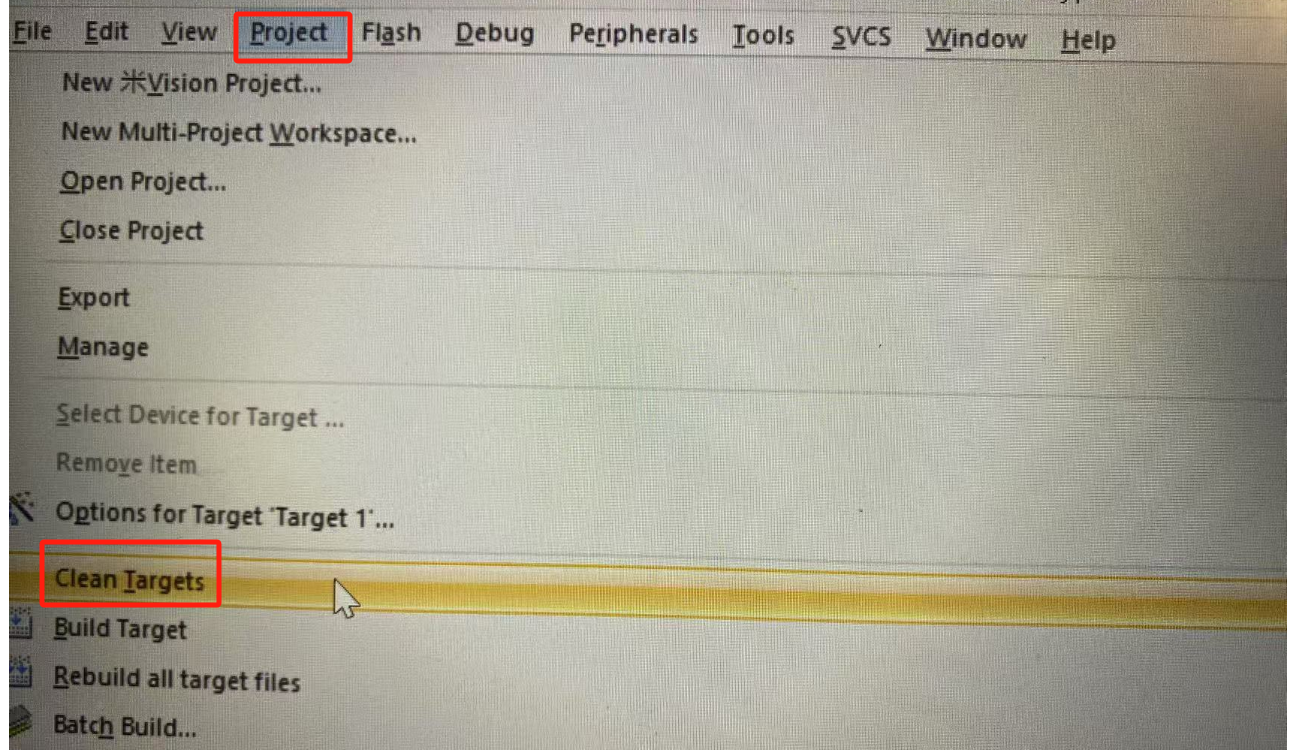
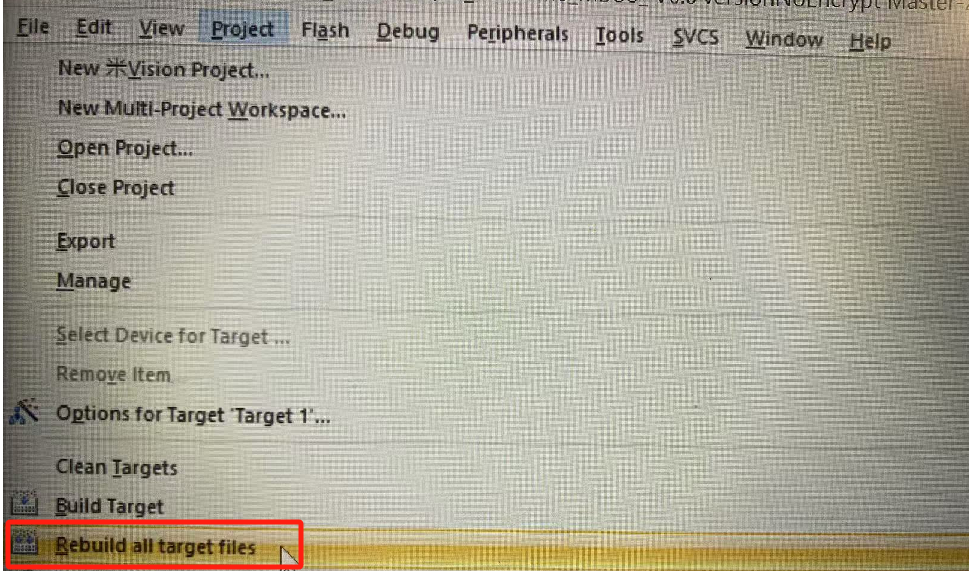 第4步: 此時系統會出現底下錯誤 "error: L6236E: No section matches selector - no section to be FIRST/LAST."其實就是在提示系統找不到對應的.s檔而已
第4步: 此時系統會出現底下錯誤 "error: L6236E: No section matches selector - no section to be FIRST/LAST."其實就是在提示系統找不到對應的.s檔而已

第5步: 這時只需要再回到第2步,將RF_Reference_Code\A9139M0\Setup\Source\A9139M0.s 加入Setup資料夾中
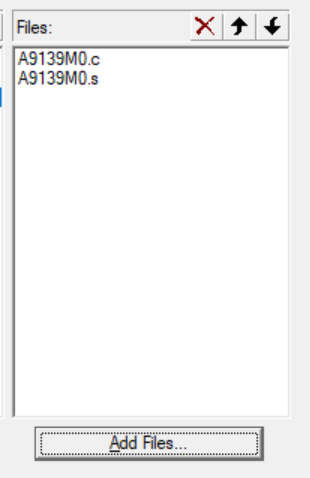
第6步:然後再重新執行第3步,在 KeilC 中选择 "Project" → "Clean Targets",然后点击 "Rebuild all target files",即可消除error & Browse information of one or more files is not available警告!
